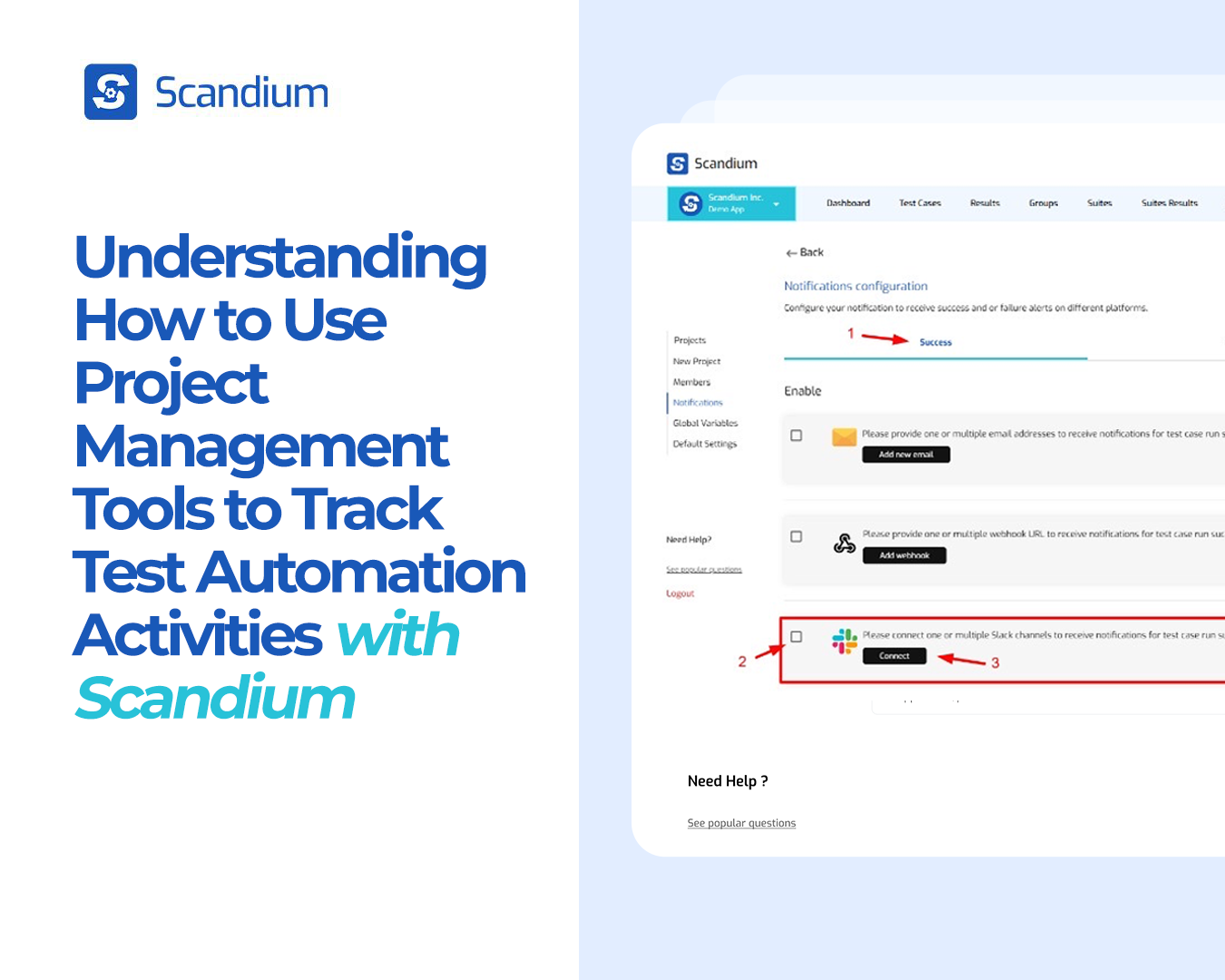
Tracking test automation activities and maintaining visibility on test results is crucial for collaborative QA teams.
Efficient test automation and real-time tracking are essential to deliver high-quality software quickly. Using Scandium’s integrations with popular project management tools, you can streamline bug tracking, manage notifications, and stay updated on test suite outcomes within your existing workflow. This guide covers how to connect Scandium with tools like Slack, Jira, Trello, and ClickUp to enhance your test automation tracking and improve team collaboration.
1. Getting Started with Scandium’s Integration Settings
To begin, ensure you’re logged into your Scandium account. Scandium offers integration with various project management and communication tools, allowing you to receive real-time notifications about test suite results and issues identified during automated testing.
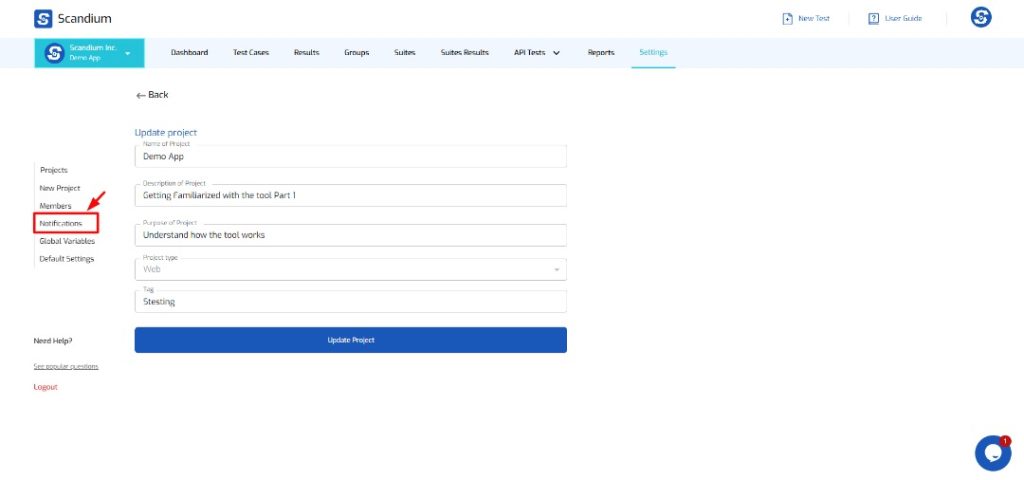
- Access Notifications in Settings:
- Navigate to the Settings menu at the top of your Scandium dashboard.
- From the sidebar, select Notifications to set up event-based alerts.
- Configure Success and Failure Notifications:
- Scandium allows you to set different notifications for test suite successes and failures. For example, you may want Slack alerts for successful runs and Jira ticket creation for failed tests.
2. Setting Up Slack Notifications for Real-Time Updates
Slack is a popular communication tool, and with Scandium, you can integrate Slack to receive automated updates directly in your chosen channels. Here’s how to set it up:
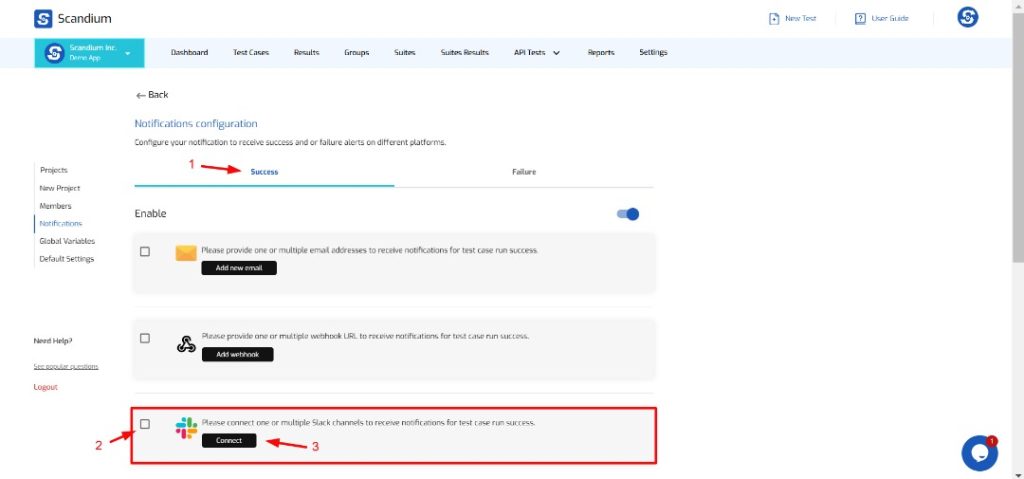
- Connect Slack:
- In the Notifications section, select Slack and click on Connect.
- You’ll be directed to select a Slack Workspace and then pick a specific Channel where notifications will be sent.
- Authorize and Customize:
- After selecting your channel, authorize the connection by clicking Allow.
- You’ll be redirected to Scandium, where you can customize notifications to alert you on both test suite successes and failures.
- Save and Test:
- Once saved, every time a test suite is executed, Scandium will send detailed reports to your specified Slack channel, including information like pass/fail status and the total number of test cases executed.
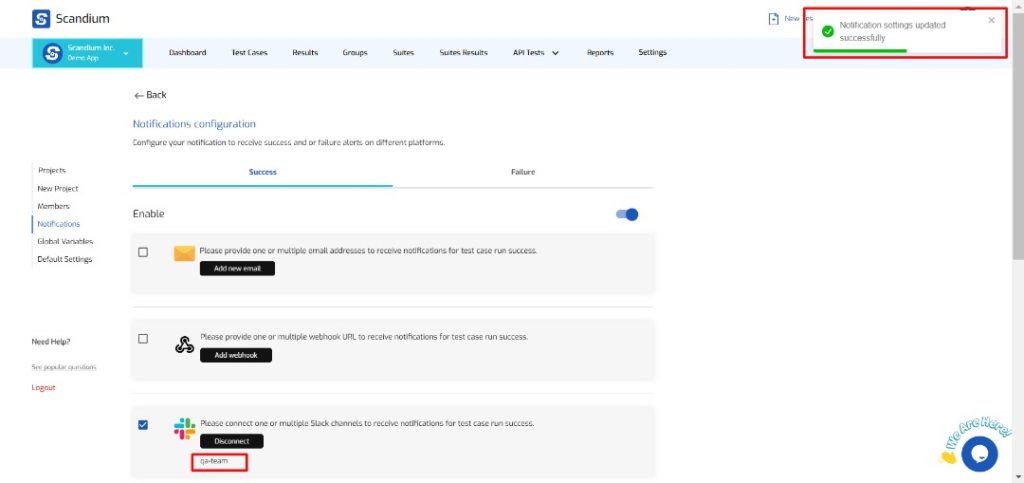
3. Tracking Bug Reports with Jira Integration
For teams using Jira to manage bug tracking and task assignments, Scandium offers seamless integration that helps you automate the creation of bug tickets based on test results.
- Connect Jira:
- Under Notifications, choose Jira and follow the prompts to connect your Jira account to Scandium.
- Set up for Failures:
- Assign Jira to receive failure notifications so that each time a test fails, Scandium can create a ticket automatically in your chosen project and queue.
- This ensures that every failure is tracked as an issue, with links back to the detailed test results in Scandium for easy debugging.
- Configure Issue Details:
- Scandium will populate the issue description with relevant test details, such as test suite name, specific error messages, and a link to the failure logs or screenshots, helping your team assess and resolve issues efficiently.
4. Automating Workflows in Trello and ClickUp
If you use Trello or ClickUp for task management, Scandium’s integration with these tools allows you to streamline bug tracking and task assignments.
- Setting up Trello/ClickUp Integration:
- In the Notifications section, select either Trello or ClickUp based on your project needs.
- Connect your account and choose a specific board or list to receive notifications.
- Automate Bug Card Creation:
- Similar to Jira, you can configure Scandium to automatically create a card in Trello or a task in ClickUp each time a test fails.
- The card or task will include failure details and a link back to Scandium, helping testers and developers keep track of issues without manually creating tasks.
5. Scheduling Test Suites and Monitoring Results
Once you’ve set up your integrations, you can schedule your test suites to run at specific intervals. This is particularly useful for regression testing or routine test runs.
- Create and Schedule a Test Suite:
- Go to your Scandium dashboard, select New Suite, and add your test cases.
- Assign an execution environment (e.g., Chrome on Linux) and specify the frequency of test runs.
- Run and Monitor Results:
- After scheduling, Scandium will automatically run your test suites as per your configuration, and you’ll receive alerts in your project management tools whenever tests succeed or fail.
- Scandium’s integrations with Slack, Jira, Trello, and ClickUp allow your team to monitor and track test results, making bug triaging and tracking more efficient.
6. Viewing Test Results and Debugging Issues
Scandium provides detailed test result summaries directly in your project management tools. For instance, in Slack, you’ll receive alerts with details on test results, including:
- Suite name, status, and total time taken.
- Summary of passed and failed test cases.
- Direct links to view detailed reports and screenshots in Scandium, which helps your team quickly understand and address any issues.
With Jira, Trello, or ClickUp, your team can follow links from created tickets or tasks to view the full details in Scandium and collaborate on resolutions without missing any steps.
Conclusion
Integrating Scandium with project management tools like Slack, Jira, Trello, and ClickUp transforms how you track, triage, and resolve test automation activities. This setup enhances communication, speeds up bug resolution, and provides your team with real-time insights into your test automation efforts. By connecting Scandium to your workflow, you streamline test tracking, enabling a more agile and efficient development process.